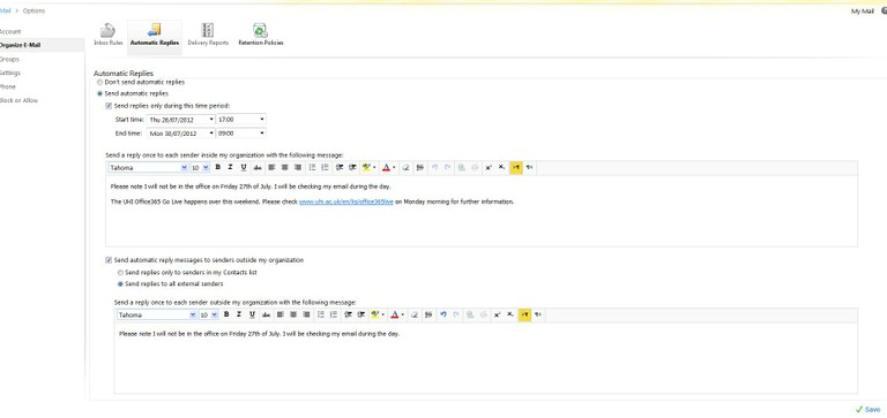Set up an Out of Office Rule Web Access Instructions
content
This document will take you through the steps required to set up an Out of Office rule through the Web Access client.
- Access your Office365 account
Open a Web Browser (we recommend Internet Explorer for accessing Office365).
Enter http://outlook.com/uhi.ac.uk in the address bar and login with your usual UHI username and password if prompted. - Access your email
Select Mail on the front page - Access your email options
Select Options from the top right hand side, and underneath this choose Create an Inbox Rule - Set up your Automatic Reply (Out of Office)
Select the Automatic Replies icon, and then enter details as you require (see screenshot below for an example).
Remember to select Save at the bottom right hand side of the screen.