Printing
content
Cloud Print for students content
Tutorial - quick print content
Tutorial - printer options content
Tutorial - scan to email content
Tutorial - scan to onedrive content
Tutorial - print jam (external finisher) content
Tutorial - print jam (internal finisher) content
Student Print Credit Top Up content
Information regarding printing at UHI
Cloud Print for students
Cloud Print for students
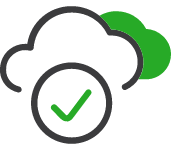
Using Cloud Print, you can print from your own computer. Print jobs can be collected from any secure release printer on the UHI network.
To get started, you’ll need:
- Your UHI username and password
- A computer with an internet connection
- Permission to install software on your device
- Print credit or an allocated balance on your account. Many locations have different rules for this. You can check your current balance using the PaperCut Print service.
Choose an option below:
- Mobility Print Cloud Print- Windows setup (papercut.com)
- Mobility Print Cloud Print - MacOS setup (papercut.com)
- Mobility Print- Chrome setup (papercut.com)
After following the instructions above, you should see “UHI Print” in your installed printers list.
Choose this printer when printing and sign in to the window that appears to prove it’s you.
Tutorial - quick print
Tutorial - printer options
Tutorial - scan to email
Tutorial - scan to onedrive
Tutorial - print jam (external finisher)
Tutorial - print jam (internal finisher)
Student Print Credit Top Up
For information and terms regarding Student printing credit, please go to the Student Print Credit Top Up page.