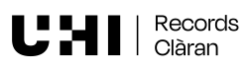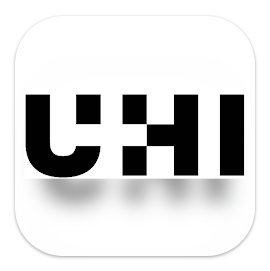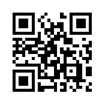Technologies at UHI
You will be using various technologies when undertaking a course with the University of the Highlands and Islands. Here we aim to give you a better understanding of what these are and how you can use them.
We have listed the main services that you will be using during your time with the university.
If you are studying form home and need to get a Mobile Data Service for your device, we recommend that you visit Ofcom's Mobile and broadband checker.
To help you choose which might be the best provider for your area

What is my Username?
What is my Username?
At the University of the Highlands and Islands you will use your student ID as a username to login to many services, the format of your username will be slightly different depending on the service you access.
The below list shows the various formats you should use for accessing our services.
| Service | Username Format |
|---|---|
| Student ID | 12340000 |
| Computer Login | 12340000 |
| UHI Records | 12340000@uhi.ac.uk |
| myday | 12340000@uhi.ac.uk |
| Brightspace | 12340000@uhi.ac.uk |
| Outlook (Email/Webmail) | 12340000@uhi.ac.uk |
| Libraries Resources | 12340000@uhi.ac.uk |
| Unidesk | 12340000@uhi.ac.uk |
| Eduroam | 12340000@uhi.ac.uk |
You should familiarise yourself with the different login ID's to avoid difficulty logging in. You may wish to bookmark this page to refer back to at a later date.
UHI Records
UHI Records
What is UHI Records?
UHI Records allows you to access the personal details that UHI holds for you online. Through UHI Records you can:
- View/print your results
- View your current modules
- Change your address
- Contact your personal academic tutor
- Enrol, select your modules (at certain points in the year)
- Complete module/unit surveys
- Council Tax forms (if appropriate)
- Complete mitigating circumstances form
UHI Records is easy to access and will be vital at certain points in the year such as during enrolment and exam results periods.
How do I use UHI Records?
UHI Records is usually the first system that you will ever access when choosing to study with UHI. When you make an application you will register with your personal email address and your application will go through various stages in the UHI Records system from Applicant through to Current Student.
It is important to know that when you first apply, your login details to the system are different from those you will use when you become a 'current student'. To access the system as an applicant you should login with your personal email address as the username and the password.
When you have been accepted onto a course and become a 'current student' you would will then be sent your student log in details.
Having problems accessing?
Contact the UHI IT Servicedesk
Telephone: 01463 279150
Email: servicedesk@uhi.ac.uk
Or start a Live Chat with us
If you have a query related to your application/enrolment or general 'how to' questions on using UHI Records please contact the college directly.
myday
myday
What is myday?
This is the University's student portal, designed to assist you in easily navigating the various services you will be using during your study with us by having them all in one place, simply click on that services tile to access. If you have used Windows 8 or 10, the interface should look familiar to you as it is designed around tiles.
How do I use myday?
Myday can be accessed:
- by going straight to myday
- it is set as the default home page on most college computers
- the mobile app is available on Apple and Android
- using the below QR code:
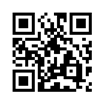
More information on using this service, including an instructional video, can be found on our myday pages.
Brightspace
Brightspace
What is Brightspace?
Brightspace is a Web based service that allows the University to provide teaching online. It also gives instructors the ability to post supplemental material for hybrid and face-to-face courses.
You can log on to Brightspace and access your class materials anywhere you have an internet connection. Some of the features of Brightspace are tools for submitting assignments, taking tests, and participating in discussion boards.
Not all courses are on Brightspace. Instructors in traditional classroom courses have the option to post course materials or conduct class activities within Brightspace. Your instructors will inform you if their materials are posted on Brightspace and where to find it. How much you will use Brightspace depends on the nature of your course; courses that are wholly online will normally use it extensively and employ many of its features such as discussion boards and chat rooms, courses which are taught largely face-to-face may not use all of these interactive elements.
Think of Brightspace as your online or virtual classroom. Learning online may be a new concept to you, but many of the aids to learning that we are familiar with are replicated. In Brightspace you will typically find:
- The course materials you need to study
- Activities to reinforce and develop what you have studied
- Quizzes to test your knowledge
- Guidance on books and articles you should read to extend your knowledge and experience
- Discussion boards on which you can read other student’s ideas and opinions and post your own
- Chat rooms to communicate in real time to other students and your tutor
- Information and guidance about your assessments
How do I use Brightspace?
Brightspace will be available to you the day your class starts. To log on to Brightspace you can use various methods:
- You can go directly to Brightspace and enter your credentials (see 'What is my Username?')
- You can access the tile through myday (see 'myday')
- You can use the Brightspace mobile app available on iPhone and Android
- Using the below QR code:

Once you log into Brightspace you will see your home page and all your courses.
See also our Brightspace help pages
Turnitin
Turnitin

What is Turnitin?
Turnitin is an originality checking and plagiarism prevention service that checks your writing for citation mistakes or inappropriate copying. When you submit your paper, Turnitin compares it to text in its massive database of student work, websites, books, articles, etc.
How do I use Turnitin?
Helpful information on using this service can be found on the Turnitin website
Email & Office365
Email & Office365
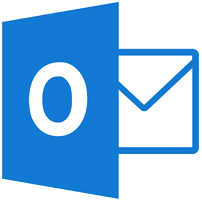
What email service do I use?
Office365TM is the University's email service and all students of the University have an Office365 email account. Email communication from your course tutors, your college or learning centre and from within UHI will be sent to your Office365 account. People can send personal emails to your Office365 account just like any other email account. You can also log into Office365 directly from any computer connected to the internet.
How do I use it?
You can access your email in various ways:
- myday has a very simplified mail function that can be accessed using the 'Mail' option on the left (you may need to add this to your myday dashboard through the Personalise area and choose 'Mail Lite')
- myday also has an outlook tile that takes you directly to Office365 outlook webmail
- you can go directly to Office365 webmail or use the below QR code:
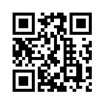
- you can download Office365 onto your personal device and use outlook as usual (after initial setup).
Your email address is your studentnumber@uhi.ac.uk (see 'What is my Username?')
Office365 Apps
How do I access Office365 apps?
- As a student you are entitled to download Office365 onto your personal device, allowing you to use word, outlook, excel etc at home.
- You can access Office365 applications online by logging into webmail and selecting the 'squares' icon at the top left (shown below)
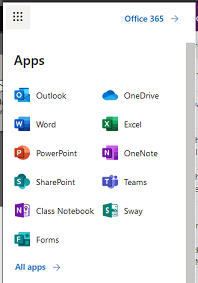
OneDrive
OneDrive
Information regarding OneDrive can be found on our dedicated page
Unidesk
Wi-Fi (eduroam)
Wi-Fi (eduroam)

eduroam provides the fastest Wi-Fi experience for students.
Students and Staff should use eduroam
The 'eduroam' service allows University staff and students to use Wi-Fi services at thousands of participating sites worldwide. This service provides the fastest and most stable connectivity on our campuses.
FE students can use eduroam at UHI but will not be able to access eduroam at other institutions due to content restriction issues.
Information on connecting to eduroam and troubleshooting problems can be found on our Wi-Fi page
Please contact the Servicedesk for further assistance (see 'IT Problems - Who to contact')
Other useful services
Other useful services
Clickview
This is an off air television recording service that can be used by tutors to search for television programmes that have been broadcast so they can share these with their students by sending them a link or embedding content in Brightspace.
Phishing Awareness
Phishing Awareness
UHI, as well as other Universities and organisations, has seen a huge increase in phishing attacks recently. Not everyone understands what phishing is and how you can avoid becoming a victim of it.
Find out more details about how to stay safe online and protect your data via our Security pages.
IT Problems - Who to contact
IT Problems - Who to contact
Having IT Problems?
If you have problems with accessing any of these services or something just isn't working the UHI IT Servicedesk are here to help:
- telephone: 01463 279150
- email: servicedesk@uhi.ac.uk
- live chat: https://uhi.libanswers.com/
Although we do not use Twitter as a means of communication to receive issues about faults and queries it is a good idea to follow us as we often post to make our students and staff aware of known service issues or emergency disruption information and to publish information that may be of use. Throughout the working day we will check our Twitter feed for comments and replies.
Twitter: @uhiservicedesk
More information can be found on our Twitter page.